Flash Fix for MyMathLab in Chrome
Information About the Problem
Usually web content that requires Adobe
Flash will give a prompt to allow
Adobe Flash on that webpage. Sometimes this is not the case and will
show an error that may look like this:

Google Chrome has Adobe Flash already and needs to be told that the website
that's giving the issue should be allowed to run Adobe Flash content.
Procedure to Fix the Problem
-
In Chrome, visit the website that is having issues displaying content.
-
Select the icon at the very beginning of the address bar in Chrome.
The icon at the beginning of the address bar can appear different depending on the website. Some examples of how the icons may appear are as follows:
-
-
From the dropdown menu that appears, select "Site Settings."
The menu that appeas will look similar to this:
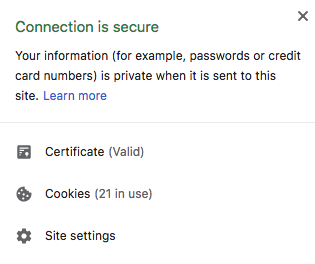
-
Selecting "site settings" will bring you to a page with various
settings. Changes made here only affect the website you're curently
visiting.
This new page will look like:
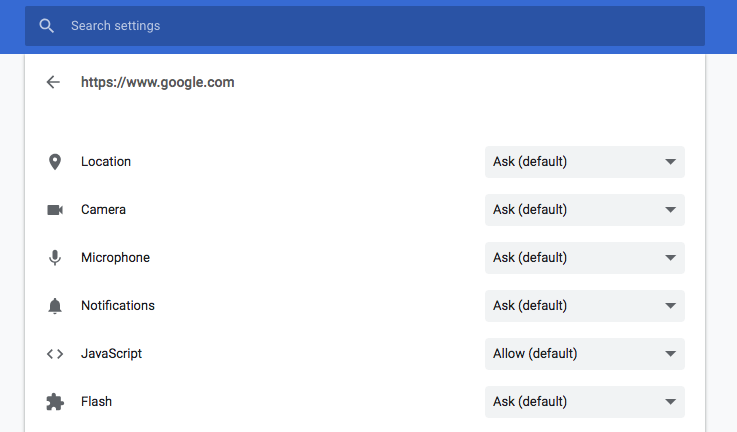
-
Navigate to the option that says "Flash" with a jigsaw puzzle piece
at the side.
From here, click the dropdown menu to the right side of the "Flash" option and select "Allow".
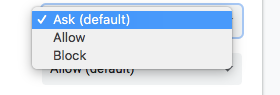
-
Based on this example, the "Flash" option should now appear as follows:

-
Reload the page that showed an error and the correct content should
now load properly.

